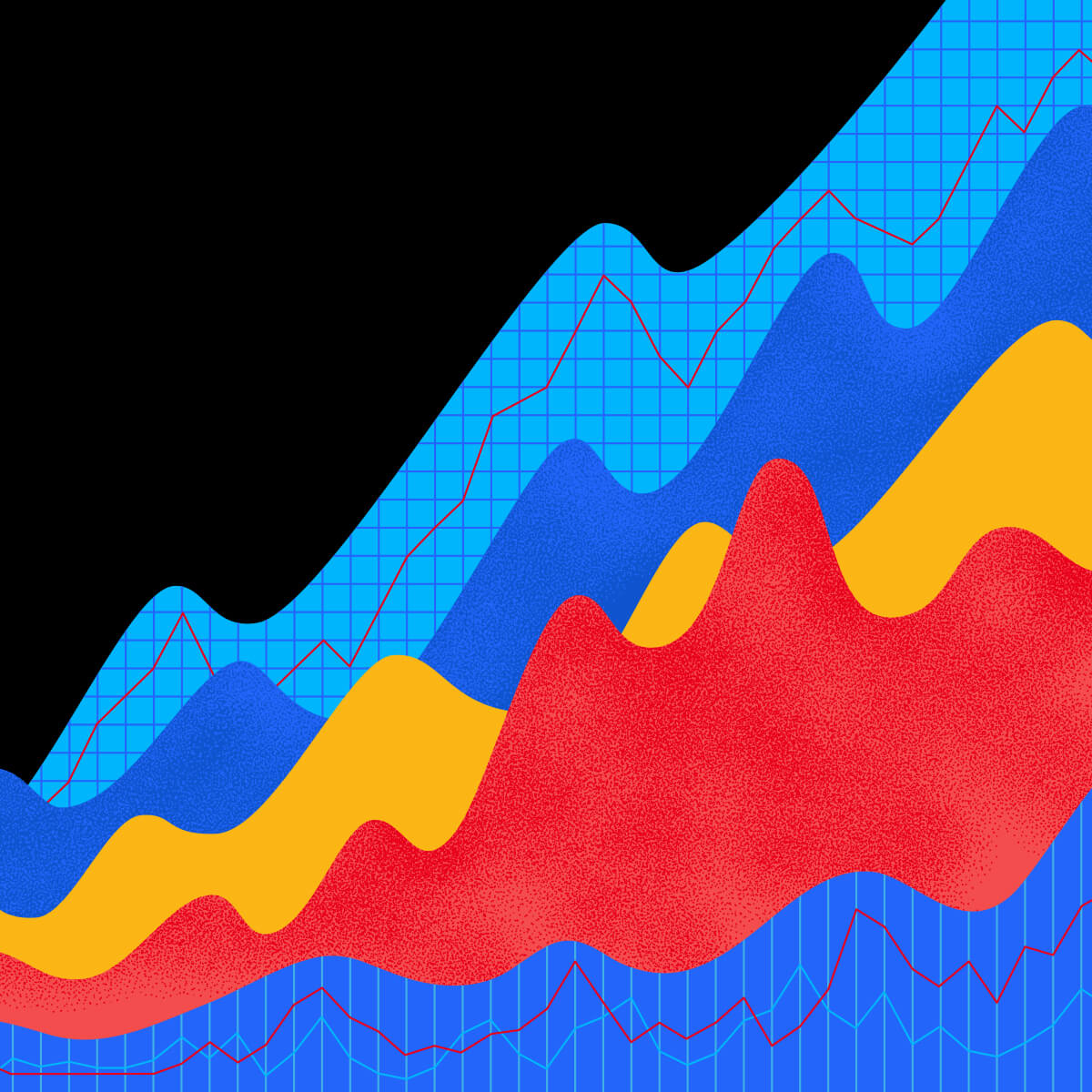How will you know which of your marketing efforts is generating the most sales for your business? The most newsletter signups? The most PDF downloads? The most demo signups? The answer is: UTM Parameters!
UTM parameters are something our digital marketing team gets lots of questions about and is something we’ve mastered and consult on regularly given how critical it is in reporting on analytics. In this blog, we’re going to answer the who, what, when, where, and why of UTM parameters. We’ll also uncover how to create UTMs, best practices, how they integrate with and look in Google Analytics 4 (GA4), and even when NOT to use them.
Buckle up and enjoy the ride! Next stop: visibility (into your marketing) land!
The Who, What, When, Where, and Why of UTMs
Let’s start with the basics!
- Who should use UTMs? Typically, your marketing team owns the strategy behind your implementation of UTMs, but everyone should be using them!
- What are UTMs? UTMS or "Urchin Tracking Modules" are a string of characters added to the end of a URL.
- When do you use UTMs? Use UTMs whenever you are driving traffic to your website from an outside source.
- Where do you use UTMs? Use UTMs across all of your marketing efforts on social media, email marketing, QR codes, paid ads, etc.
- Why do you use UTMs? UTMs allow you to attribute website behavior with a channel or tactic, giving insight into what is working best to bring traffic to your website in your marketing efforts.
How to Create UTMs
There are plenty of platforms out there that allow you to implement UTMs or generate a tagged URL. We’d recommend the download of an Excel template (like this free one by Hubspot) that allows you to create and manage your tagged links all in one place! A template like this even does the heavy lifting of generating the lengthier UTM code based on the parameters you add. Keeping a document like this allows you to easily reference what links you’ve already tagged and for what purpose.
TIP: After you download a template like this, take some time to customize it with examples of how to tag links based on your team’s tagging strategy.
This helpful Google Analytics tool also works for the purposes of generating a tagged link and following along with this blog.
A final tagged link should look like the below. In bold is the original URL for our recent blog post Planning an Ad Campaign: 5 Mistakes to Avoid and in italics is the UTM code that we have added to the URL. The below would be used to share this blog post on LinkedIn.
https://www.liquidint.com/blog/marketing/planning-an-ad-campaign-5-mistakes?utm_medium=social&utm_source=linkedin&utm_campaign=thought_leadership&utm_content=planning_an_ad_campaign_5_mistakes
If we also promoted this blog post via email, we’d simply change the medium to “email” and the source to the name of our email list. Similarly, if we were running paid social ads directing users to this blog, we’d change the medium to “paid_social” and the source to the channel we’re advertising on, like “facebook.”
Anatomy of a Tagged Link
UTMs are composed of 5 key parameters: Source, Medium, Campaign, Content, and Term
- Source – Where traffic is coming from
- Medium – How content is delivered
- Campaign – Grouping of similar content/why this traffic is coming in
- Content – Unique identifier for specific content
- Term – Identifying paid or targeted terms
Only Source, Medium, and Campaign are mandatory, although we also treat Content as a mandatory term in our typical recommendations since it helps provide much needed context when analyzing the performance of a piece of content!
![]()
In the above social post example, these appeared in our spreadsheet like:
- Source – linkedin
- Medium – social
- Campaign – thought_leadership
- Content – planning_an_ad_campaign_5_mistakes
When looking at traffic from this link in GA4, we’re able to tell that the traffic came to our website from our organic LinkedIn post promoting our recent blog about campaign planning. These details make it easy to analyze website traffic across tactics because we’re able to essentially filter for these UTMs in GA4.
Using Dynamic UTM Parameters
Platforms like Meta and Google allow you to use dynamic UTM parameters as well in place of the custom parameters we typically recommend using. These automatically pull in labels for the traffic coming to your website from these platforms based on settings within your ad account like the title of your campaign, the name of your ad, or the placement the traffic came through on.
On a platform like Meta, these might appear like:
- {{campaign.name}}
- {{placement}}
- {{ad.name}}
- {{site.source.name}}
- And so on…
If using dynamic UTMs, you’d add those to your spreadsheet the same way you would custom UTMs. For example, you’d place {{campaign.name}} in the campaign column.
Dynamic UTMS have their place in some campaigns, but we prefer using manual UTMs because we have more control over how traffic appears in GA4 that way.
What Characters Can You Use in UTMs
The following are all that you can leverage in UTM parameters:
- Numbers
- Letters
- Hyphens
- Underscores
- '+' Sign
- Periods
If you venture outside of these, there’s a possibility that your UTM code could break, leading to problems in tracking that traffic on your website.
UTM Best Practices
Here are a few things to keep in mind when leveraging UTMs:
- UTMs are case-sensitive so we always recommend sticking to all lowercase letters. If you tag a link with the source “Facebook”, someone else in your organization tags a link with “facebook” and yet another person tags a link with “fb,” the traffic that comes in from those will be grouped separately
- Don’t include spaces. We recommend using a hyphen or underscore in place of a space. This generates a cleaner looking, easier to analyze tagged link, since symbols and numbers replace any spaces in your parameter.
- When posting a tagged link to social media, shorten it first with a platform like Bit.ly for a version that takes up fewer characters and is simpler!
- When tagging a URL that includes an anchor link, you will need to move the anchoring part (AKA the part after the "#" sign) to the end of your final tagged link. If you don’t, the anchor will not work.
- We recommend setting standards and rules for your team internally! Do you use hyphens, periods, or underscores in place of spaces? Do you spell out numbers or use numerals? Setting these rules will help ensure that your links are consistent and easy to understand.
- When crafting your parameters, we’d recommend keeping your Campaign and Content parameters concise! Doing so decreases the probability of mistyping and makes it easier to read in GA4.
How to Review UTMs in GA4
When in GA4, the UTMs you’ve added to your links will appear when you pull in the corresponding dimensions. “Session campaign” will bring in the campaign name, “Session source” will bring in the source, “Session medium” will bring in the medium, “Session manual ad content” will bring in the content, and so on.
This example that we’ve built in the Explore section of GA4 shows us which blogs are bringing in the most sessions broken down by our main social media platforms. This allows us to see any website activity that happens after someone comes from a specific blog post promotion on a specific social media platform.
We’re able to tell what content it is because we’ve tagged the link in a way that allows us to identify it easily in GA4. UTM parameters are a custom solution, so you should tag your links in a way that enables your marketing team to analyze this data the best! (For instance, for Liquid, we've categorized topical blog content under the campaign name "thought_leadership”)